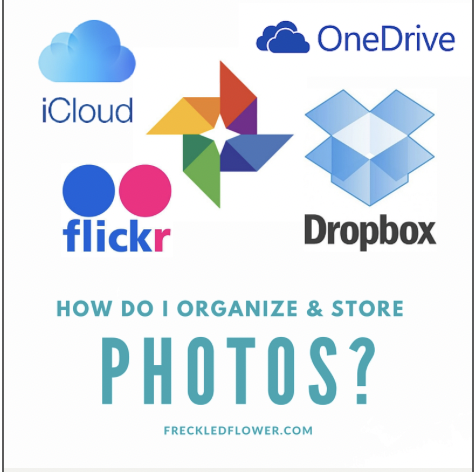BY JENJEN_WERNER | PUBLISHED APRIL 12, 2016
Whether taken by professional photographers or snapped on your iPhone at the soccer game, your photos are some of your most valued possessions. They are tangible representations of your memories – the ultimate souvenir. And yet, when it comes to organization and storage, most of our photos are a bit of mess.
There’s no question that we primarily use our phones to take photos – yes, this is often true even for professional photographers! Our phones are with us at all times, so the more candid, casual shots are usually captured here. Maybe you share them to a social network, but what then? Where do your photos go from there?
How to Get Photos Off of Phones
Admit it – there are times when you’ve gone to take a photo or video with your phone only to receive the dreaded notification that you don’t have enough space. Some of us are walking around with thousands of photos on our phones! And this causes more than a storage problem – it’s a security problem too. If you’ve ever found yourself with a bag of rice and a wet iPhone, I’m sure you’d agree.
Ideally, you sync your phone with your computer somewhat regularly in order to move your images to a more secure location and free up storage space on your phone. As you move the images to your hard drive, you delete the duds and drop the ones you want to keep into folders organized by years and months. At least, that is your intention, but realistically, this is not always how it plays out.
And your computer is also not without risk – a power surge to your desktop or a coffee spill on your laptop’s keyboard, or worse, a fire, flood or other natural disaster, and your computer is wiped out – along with everything stored in it.
Welcome to the Cloud
So, is there nowhere that photos are safe? Perhaps we should just print them all out and store them in a box like our parents did! (If interested in this approach, there’s an app for that!)
While I’m a big fan of actually printing photos (and making photos books, wall galleries and more…but we’ll get to this another time), your photos are actually safest when stored in the cloud.
Now, you may be thinking – hold up, Jennifer. I’m not technical. I have no idea what the cloud is much less how (or why) I would put my photos there. But don’t worry, the answers are coming! (And if you’re thinking – duh, I know all about the cloud – then feel free to skip the next paragraph or 2,)
So what is the cloud, you ask? I actually have no idea. I’m not sure anyone does (except maybe the people who just skipped ahead – we should ask them). But you don’t have to know. You just have to use it! And for the average user, it works like this – you decide which cloud storage vendor you want to use (more on that later) and then you upload your files using an app for your phone or, if uploading from a computer, via a url. The images are stored on remote servers (it doesn’t matter if you don’t know what a server is, just know that files can be stored here) and you can access the files anytime, from any device connected to the internet. If you want to download the file back to your computer or phone, it’s no problem.
So, back to those cloud storage vendors. You’ll need to select one to use for your photos – and there are plenty of companies to choose from. I’m not going to get into the specifics of each one – If you’re looking for that, you may want to check out this or this. But I will touch on a few of the big ones here and offer some tips for keeping things organized – because even the cloud can get messy.
Dropbox
As a professional photographer, when I work with a client, I like to deliver the edited digital images via Dropbox. I just send them an email with a link to a folder of images housed on Dropbox. They don’t even have to create an account to view and download the images – though if they do have a Dropbox account, they can easily login and save the images to their account.
Why do I prefer this method? Well, high quality images like the ones taken by professional photographers are large in size – way too big to be emailed as attachments. By delivering the images using Dropbox, clients don’t have to wait for me to mail them a disc or a flash drive of the images (though I can do that too).
Dropbox can be used for any files – documents, spreadsheets, images, videos, zip files etc. – which you can upload by visiting the Dropbox website. You can also upload photos directly from your phone using the Dropbox app. This can be done manually or setup to automatically sync, freeing up space on your phone to capture new memories while making sure the memories you’ve already captured are safely in the cloud.
Dropbox is free to use, but only up to 2GB of storage. So if you plan to use Dropbox to store all of your images, you’ll need the paid version ($9.99/mo or $99/yr).
iCloud Photo
If you use an iPhone, you’re probably already storing photos in the cloud – whether you realized it or not. Your Apple account comes with a free iCloud account that provides up to 5GB of storage for free. If you’ve setup your iCloud account, it will automatically backup your device – including up to 1000 photos – and keep them for up to 30 days. Not exactly a long-term solution, but if your phone is lost or damaged, it’s good to know that your recent photos aren’t gone forever.
iCloud Photo can be a long-term solution if you upgrade to one of the paid subscription options. The 20GB option is available for as little as .99 cents per month.
Google Photos
You won’t be surprised to learn that Google has found a way to differentiate itself in this niche through advanced search technology. Like Dropbox and iCloud Photo, Google Photoshas an app that allows for easy syncing of photos from your phone. It will even alert you when your device storage is low and offer to free up some space.
But what makes Google Photos worth mentioning is the unique search functionality it offers. Despite the fact that your photos are all labeled something like DSC_7893.jpg or T5630. Jpg, you can easily search your entire library using the word “duck” to return any related image – including those of your child holding a duck at your recent Spring mini-session.
This is great news – because even if you never get around to going through your photos and naming the files in a way that makes sense, at least you’ll have the ability to search your stash of photos using relevant keywords.
As an added bonus, Google also automatically uses your photos to create slide shows, albums, and even animated GIFs. It’s also one of the few cloud storage providers that offers a way to edit your photos in the cloud.
Google Photos is free and offers (as of this writing) unlimited storage space for photos up to 2048 pixels. This means some of your photos will likely be resized, but this detail probably bothers me and other professional photographers more than it would you. The paid version allows you to store photos at their original size.
OneDrive
OneDrive is Microsoft’s cloud storage offering. Word, Excel, and Powerpoint files can all be uploaded, edited and saved in OneDrive. Photos can also be uploaded – from your computer or phone – but there is no way to edit your images in the cloud. If you’re a Microsoft person and spend a lot of time in OneDrive accessing your other files, it may make sense to use this photo storage option.
OneDrive offers 30GB free and subscriptions start at 100GB for $1.99/mo.
Flickr
A longtime favorite among both amateur and professional photographers, Flickr has long served not only as a place to store images, but also as an online community centered around photos. Long before Instagram posted its first hashtagged image, Flickr was inviting users to post, share and connect online.
This option offers the most free storage (1 TB!) but it may be lacking in usability.
Social storage
Technically, the photos you share via Facebook or Instagram, are also in the cloud, though I wouldn’t want to rely on social networks for long-term storage. Not that they’re going anywhere any time soon, but the constantly changing terms of service and interface make it tough to know the rules of the game. I only mention it here, because if you‘re still feeling wary of the cloud, I wanted you to see that you’re already using it!
These are just a few ideas for ways to store your photos more securely. Since many of them are free, you may want to try out several of them. We didn’t really get into organization here, so perhaps we’ll come back to that in a future post. But more importantly, while storing your photos digitally is necessary, photos are meant to be displayed and enjoyed by all. So I’ll definitely be writing something soon to talk about ideas for getting photos off of your hard drive (or the cloud) and into your life. Stay tuned for more…
About the Professional Photographer
Jennifer McCarren of Freckled Flower Photography specializes in newborn, child photography and family photography in North Atlanta, Georgia locations such as Alpharetta, Milton, Roswell, Dunwoody, Sandy Springs, Marietta and Canton.
Freckled Flower Photography is a proud member of Professional Photographers of America.
Freckled Flower Photography has been featured more than once on Beyond the Wanderlust, Mozi Magazine, Inspire- Digital or Not Fine Art Photography Magazine, Photo Artistry, Pretty Forum and many others. I’ve also been published in CHIC Critique Magazine: The Vintage Issue, Fashion Kids Magazine, Posh Child Magazine and Petite Magnifique Magazine.
Contact me here to request more information about an Atlanta photography session, or you can follow me on Facebook, Instagram, and Pinterest, where I announce special offers and share my favorite images from recent photo sessions. I’d love to send you my newsletter as well – scroll up to enter your email address on the left.